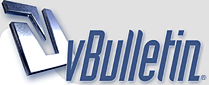
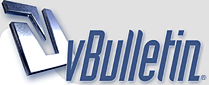 |
[How to] SWAT 4 Keybinds
I see this is causing a bit confusion, so thought I'd be my usual, helpful self. :D
Files to edit SWAT 4 - [...]\Swat 4\Content\System\User.ini SWAT 4 TSS - [...]\Swat 4\ContentExpansion\System\User.ini OTHER MODS - SWAT 4 - [...]\Modfolder\[Content|ContentExpansion]\System\User.ini You can edit the file in notepad, or any plain text editor. It must be a plain text editor though, don't open it in Word or Wordpad or anything else that adds formatting, etc. Other useful changes Your Name At the first line of the file, change your name. That way, it stays correct, rather than having to be set every time. Example: Code:
Name=NicoleiseDon't shout by accident By default, the game binds the actions "Interact" and "Issue Compliance" (shout) to the same key. That means, that if you're trying to interact with an object, but you miss the "hitbox" for that action, you'll shout instead. The suspects will be grateful for the warning of course. If you'd prefer not to give them the upper edge though, change the lines like so: Code:
MiddleMouse=IssueComplianceOrInteractCode:
MiddleMouse=InteractBuilding simple macros to do more things at once You can string commands together using the | character. You can use this to execute more commands on the same key, essentially generating a small macro. Keep in mind, that you can't use that character for the SOG tags in a chat message since the game will interpret that as a command switch. Instead, you can use a lower case L. Code:
MiddleMouse=InteractNicoleise: SUSPECT!! Getting more keys on your keyboard Okay, so I can't actually give you more keys on your keyboard. But if you need more keys for keybinds and actions, consider removing duplicate functions in the game. For example, the F1-F10 and the 1-0 keys all are duplicated. If your keyboard has both; you could use either set for something else. Also consider your mouse. Most modern mice have atleast two extra buttons (usually used for back and forward in browsers, etc.). These are also in the ini file as Mouse4 and Mouse5. You may have to experiment to find the right order of them, so start by adding a bind that just states the name of the key in chat. Then open the game, note which keys respon to which key names and then get to editing. Keybinds Syntax To enqueue commands, as mentioned before you'd use the pipe-character with a space on either side. If you don't know how to type the character, google it for your keyboard layout or simply copy/paste it from here: Code:
F=Command 1 | Command 2Colours are achieved by prefixing the [c=000000] tag. To change colour, prefix a new tag. The 000000 refers to the hex code of the color. Frequently used colours
OnRelease - Some keybindings might be relevant to fire on the release of a key rather than when pressing it down. To achieve this, use the OnRelease modifier. Like so: Code:
R=teamsay [c=BBBBBB]Reloading, gun down! | OnRelease teamsay [c=CCCCCC]Ready, gun up!Examples that you can steal or be inspired by In these examples, I'll try to incorporate a bit of everything. I'll make a few "macros" and I'll also try to adhere to what you could call best practice in terms of making the colour of the text somewhat match the urgency of the message. :) Italic text is a comment, you shouldn't include that. Code:
MiddleMouse=InteractI hope this helps you somewhat. When we start being back in the servers, I'm sure someone (or myself) can build up a good standard set of keybinds and upload to here. :) |
Thanks for the information! For fancier keybinds, I found this website very useful for quickly making any color gradients you want - it lists the values, and all you have to do is copy-and-paste them. I think there was an .exe that did all that work for you, but I can't find it anymore.
Here's an example of how it looks like in my .ini file: And this is how it looks like in-game: Civilian Suspect |
Want to ask a question not related to keybinds tho
Does anyeone remember what TOC sound file need to remove to skip the 'bla bla bla' at the beginning of each mission? |
Quote:
|
Yes thats working, thank you
|
I knew you could do it Nico! I'll modify mine later! :)
Quote:
|
Never had my keybind done with 100 % satisfaction... mb now i will be able to do it ^^
Thank you for a good explanation, Nico :) |
| All times are GMT. The time now is 08:46 PM. |
Powered by vBulletin® Version 3.8.9
Copyright ©2000 - 2024, vBulletin Solutions, Inc.
Special Operations Group